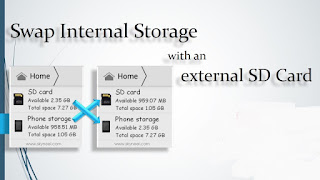Abarth
Headquarters: Italy
Parent company: Fiat S.p.A
Website: abarth.it

Acura
Headquarters: Japan
Parent company: Honda
Website: acura.com

Arash
Headquarters: United Kingdom
Parent company: Arash Motor
Company Website: arashcars.com

Alfa Romeo
Headquarters: Italy
Parent company: Fiat S.p.A
Website: alfaromeo.com

Ariel Motor Company
Headquarters: England
Parent company: Ariel Motor Company
Website: arielmotor.co.uk

Ascari
Headquarters: England
Parent company: Ascari
Website: ascari.net

Aston Martin
Headquarters: United Kingdom
Parent company: Ford, Prodrive boss David Richards, Adeem Investment, Investindustrial
Website: astonmartin.com

Audi
Headquarters: Germany
Parent company: Volkswagen Group
Website: audi.com

Bentley
Headquarters: United Kingdom
Parent company: Volkswagen Group
Website: bentleymotors.com
Bowler
Headquarters: United Kingdom
Parent company: Bowler Offroad (cars based on Land Rovers and Range Rovers)
Website: bowlermotorsport.com

BMW
Headquarters: Germany
Parent company: BMW Group
Website: bmw.com
Briggs Automotive Company (BAC)
Headquarters: United Kingdom
Parent company: Briggs Automotive Company
Website: bac-mono.com

Bristol Cars
Headquarters: United Kingdom
Parent company: Kamkorp
Website: bristolcars.co.uk

Brooke Cars
Headquarters: United Kingdom
Parent company: Brooke Cars Ltd
Website: brookecars.co.uk

Bugatti
Headquarters: France
Parent company: Volkswagen Group
Website: bugatti.com

Buick
Headquarters: USA
Parent company: General Motors
Website: buick.com

Cadillac
Headquarters: USA
Parent company: General Motors
Website: cadillac.com

Caparo Vehicle Technologies
Headquarters: England
Parent company: Caparo Vehicle Technologies
Website: caparo-t1.com
Caterham
Headquarters: United Kingdom
Parent company: Caterham Group
Website: caterham.co.uk

Chery
Headquarters: China
Parent Company: State-owned
Website: cheryinternational.com

Chevrolet
Headquarters: USA
Parent company: General Motors
Website: chevrolet.com

Chevron Cars Ltd/Chevron Racing Cars Ltd
Headquarters: United Kingdom
Parent company: Roger Andreason/Vin Malkie
ebsite: chevrongtcars.com

Chrysler
Headquarters: USA
Parent company: Fiat S.p.A
Website: chrysler.com

Citroen
Headquarters: France
Parent company: PSA Peugeot Citroen
Website: citroen.com

Corvette
Headquarters: USA (Chevrolet)
Parent company: Chevrolet, General Motors
Website: chevrolet.com/corvette-sports-cars

Dacia
Headquarters: Romania
Parent company: Renault
Website: daciagroup.com

Daihatsu
Headquarters: Japan
Parent company: Toyota Group
Website: daihatsu.com

Datsun
Headquarters: Japan
Parent company: Nissan Motor Company
Website: datsun.com

Dodge
Headquarters: USA
Parent company: Chrysler Group LLC
Website: dodge.com

Donkervoort
Headquarters: Netherlands
Parent company: Donkervoort
Website: donkervoort.com

Ferrari
Headquarters: Italy
Parent company: Fiat S.p.A, Piero Ferrari
Website: ferrari.com

Fiat
Headquarters: Italy
Parent company: Fiat S.p.A
Website: fiat.com

Fisker
Headquarters: USA
Parent company: Fisker Automotive, Inc
Website: fiskerautomotive.com

Ford Headquarters: USA
Parent company: Ford Motor Company
Website: ford.com
FPV (Ford Performance Vehicles)
Headquarters: Australia
Parent company: Ford Motor Company
Website: fpv.com.au
Ginetta
Headquarters: Leeds, United Kingdom
Parent company: LNT Group
Website: ginetta.com
GMC
Headquarters: USA
Parent company: General Motors
Website: gmc.com
Hennessey (car modifying firm)
Headquarters: USA
Parent company: Hennessey Performance Engineering
Website: hennesseyperformance.com

Holden
Headquarters: Australia
Parent company: General Motors
Website: www.holden.com.au

Honda
Headquarters: Japan
Parent company: Honda Motor Company
Website: honda.com

Hyundai
Headquarters: South Korea
Parent company: Hyundai Motor Company
Website: worldwide.hyundai.com

Infiniti Headquarters: Hong Kong
Parent company: Nissan Motor Company
Website: infiniti.com
Isuzu
Headquarters: Japan
Parent company: Isuzu Motors Limited
Website: isuzu.co.jp/world

Jaguar
Headquarters: United Kingdom
Parent company: Jaguar Land Rover Automotive PLC, subsidiary of Tata Motors
Website: jaguar.com

Jeep
Headquarters: USA
Parent company: Chrysler Group LLC
Website: jeep.com
Joss
Headquarters: Australia
Parent company: JOSS Developments Limited
Website: joss.com.au

Kamaz
Headquarters: Russia
Parent company: Russian Technologies State Corporation (49.9%), Troika Dialog (27.3%), Daimler AG (11%), European Bank for Reconstruction and Development (4%)
Website: kamaz.ru

Kia
Headquarters: South Korea
Parent company: Hyundai Motor Company
Website: kia.com

Koenigsegg
Headquarters: Sweden
Parent company: Koenigsegg
Website: koenigsegg.com
KTM (X-Bow)
Headquarters: Austria
Parent company: KTM AG
Website: www.ktm.com

Lamborghini
Headquarters: Italy
Parent company: Audi AG
Website: lamborghini.com

Lancia
Headquarters: Italy
Parent company: Fiat S.p.A
Website: lancia.com

Land Rover
Headquarters: United Kingdom
Parent company: Jaguar Land Rover, subsidiary of Tata Motors
Website: landrover.com

Lexus
Headquarters: Japan
Parent company: Toyota Motor Corporation
Website: lexus.com

Lister
Headquarters: United Kingdom
Parent company: Warrantywise
Website: listercars.com

Lincoln Motor Company
Headquarters: USA
Parent company: Ford Motor Company
Website: lincoln.com

Lotus
Headquarters: United Kingdom
Parent company: Proton, subsidiary of DRB Hicom
Website: lotuscars.com
Mahindra & Mahindra
Headquarters: India
Parent Company: Mahindra Group
Website: mahindra.com
MarutiSuzuki
Headquarters: India
Parent company: Suzuki
Website: marutisuzuki.com

Maserati
Headquarters: Italy
Parent company: Fiat S.p.A
Website: maserati.com

Mastretta
Headquarters: Mexico
Parent company: Mastretta Cars
Website: mastrettacars.com

Mazda
Headquarters: Japan
Parent company: Ford Motor Company
Website: mazda.com

McLaren Automotive
Headquarters: United Kingdom
Parent company: McLaren Group
Website: mclarenautomotive.com

Mercedes-Benz
Headquarters: Germany
Parent company: Daimler AG
Website: mercedes-benz.com

MG Motor
Headquarters: United Kingdom
Parent company: SAIC Motor
Website: mg.co.uk

Mini
Headquarters: United Kingdom
Parent company: BMW AG
Website: mini.com

Mitsubishi
Headquarters: Japan
Parent company: Mitsubishi Group
Website: mitsubishi-motors.com

Morgan
Headquarters: United Kingdom
Parent company: Morgan Motor Company
Website: morgan-motor.co.uk

Nissan
Headquarters: Japan
Parent company: Renault S.A., Nissan
Website: nissan-global.com

Noble
Headquarters: United Kingdom
Parent company: Noble Automotive Ltd
Website: noblecars.com

Opel
Headquarters: Germany
Parent company: General Motors
Website: opel.com

Pagani
Headquarters: Italy
Parent company: Pagani Automobili S.p.A.
Website: pagani.com

Perodua
Headquarters: Malaysia Parent company: UMW Corporation, Daihatsu, MBM Resources, Equity Resources, Mitsu & Co. Ltd
Website: perodua.com.my

Peugeot
Headquarters: France
Parent company: PSA Peugeot Citroen
Website: peugeot.com

Porsche
Headquarters: Germany
Parent company: Volkswagen AG
Website: porsche.com

Proton
Headquarters: Malaysia
Parent company: DRB Hicom Website: proton.com

Radical Sportscars
Headquarters: United Kingdom
Parent company: Radical Sportscars
Website: radicalsportscars.com

Ram
Headquarters: USA, Mexico
Parent company: Chrysler Group LLC
Website: ramtrucks.com

Renault
Headquarters: France
Parent company: Nissan, Renault S.A.
Website: renault.com

Roewe
Headquarters: China Parent company: SAIC Motor
Website: roewe.com.cn

Rolls-Royce Motor Cars
Headquarters: United Kingdom
Parent company: BMW AG Website: rolls-roycemotorcars.com

RUF
Headquarters: Germany
Parent company: RUF Automobile GmbH
Website: ruf-automobile.de

Saleen
Headquarters: USA
Parent company: Steve Saleen
Website: saleen.com

Saab
Headquarters: Sweden
Parent company: National Electric Vehicle Sweden AB
Website: saabcars.com

Scion
Headquarters: USA
Parent company: Toyota Motor Corporation
Website: scion.com

Seat
Headquarters: Spain
Parent company: Volkswagen Group
Website: seat.com

Skoda
Headquarters: Czech Republic
Parent company: Volkswagen Group
Website: skoda-auto.com

Smart Automobile
Headquarters: Germany
Parent company: Daimler AG
Website: smart.com
SRT (Street & Racing Technology)
Headquarters: USA
Parent company: FCA US LLC
Website: drivesrt.com

SsangYong Motor
Headquarters: South Korea
Parent company: Mahindra & Mahindra
Website: smotor.com

Subaru
Headquarters: Japan
Parent company: Fuji Heavy Industries
Website: subaru.com
Superformance
Headquarters: USA
Parent company: Hillbank Automotive Group
Website: superformance.com

Suzuki
Headquarters: Japan
Parent company: Volkswagen Group
Website: globalsuzuki.com
Tata
Headquarters: India
Parent company: Tata Motors
Website: tatacars.com

Tesla
Headquarters: USA
Parent company: Tesla Motors
Website: www.teslamotors.com

Toyota
Headquarters: Japan
Parent company: Toyota Motor Corporation
Website: toyota.com
TVR
Headquarters: United Kingdom
Parent company: TVR Manufacturing Limited
Website: tvr.co.uk
Ultima Sports
Headquarters: England
Parent company: Ultima Sports
Website: ultimasports.co.uk

Vauxhall Motors
Headquarters: United Kingdom
Parent company: General Motors
Website: vauxhall.co.uk

Venturi
Headquarters: Monaco
Parent company: Owned by businessman Gildo Pallanca Pastor
Website: en.venturi.fr

Volkswagen
Headquarters: Germany
Parent company: Volkswagen Group
Website: volkswagen.com

Volvo
Headquarters: Sweden
Parent company: Geely Automotive
Website: volvocars.com

Westfield
Headquarters: United Kingdom
Parent company: Westfield Sportscars
Website: westfield-sportscars.co.uk

Wiesmann
Headquarters: Germany
Parent company: Wiesmann GmbH
Website: wiesmann.com

Zenvo
Headquarters: Denmark
Parent company: Zenvo
Website: zenvoautomotive.com
Defunct Car Brands

Alpine
What happened: Bought by Renault in 1973.

American Motors
What happened: Bought out by Chrysler in 1987 for $1.5billion.

Asia Motors
What happened: Discontinued in 1999 when it was purchased by Kia Motors.

Austin Motor Company Limited
What happened: Discontinued in 1987 as Austin Rover turned into Rover Group.
Austin-Healey
What happened: Stopped making cars in 1972 after agreement between the two firms, Austin and Healey, came to an end after 20 years.

Daewoo
What happened: Became defunct in 2001 after running into financial trouble, selling the majority of its assets to General Motors.

De Tomaso
What happened: Filed for bankruptcy in 2012.

Devon Motorworks
What happened: Closed in 2013 after suffering in the economic downturn.

Gumpert
What happened: Went into liquidation in 2013.

Hummer
What happened: Became unviable for GM to continue during the economic downturn in 2008. A sale to a Chinese firm never went through and the brand became defunct.
Invicta
What happened: Wound up over unpaid debt in 2012, shortly after changing its name to the Westpoint Car Company.

Marcos
What happened: Went into voluntary liquidation in 2007.

Maybach
What happened: Was closed by Daimler in 2012 because of poor sales.

Morris Motors
What happened: Discontinued in 1984 when British Leyland decided to focus on the more popular Austin brand.

Oldsmobile
What happened: Phased out by General Motors in 2004, at the time America’s longest-standing automobile marque.

Plymouth
What happened: Discontinued by Chrysler in 2001.

Pontiac
What happened: Discontinued in 2010 during restructuring of parent company GM.

Rover
What happened: Was bought by Chinese firm Nanjing Automobile in 2005, but no cars are made with its badge today so it is currently a dormant brand. Technology was later used in Roewe cars, see above.

Saturn
What happened: Discontinued by GM in 2009 after an aquisition bid by Penske Automotive was withdrawn.
Spyker Cars
What happened: The Dutch sports car maker went bankrupt in December 2014 in a bid to sort out its finances and hopes to reform in the future.