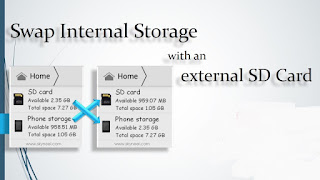Phone storage is such an important factor when it comes to purchasing
your new smartphone, especially for power users, but even for photo and
video hounds. Honestly, too little storage is something that can
completely turn you off from even considering a particular phone
model. After all, you need room for all those songs, photos, and apps.
Top that off with an operating system that eats through your internal
storage, and you’re going to need at least 16 gigs or more to work with.
These
days, there are different methods to compensate for this such as the
Cloud and massive sized internal memory configurations. However, SD
cards are still a viable option in today’s market and this is probably
the cheapest way to maximize your space. If you opt for a massive SD
card (if your phone supports it), you’re going to want to move your apps to it. Thankfully, the process is quite simple and should only take you a few seconds.
With that in mind, let’s jump in and explain how to move apps to your SD card!
Editor’s note: The following guide was written using a Samsung device, though most (but not all) Android devices allow you to move apps to SD and follow a relatively similar procedure.
Move apps to your SD Card
The first step is to open your Settings app. You can always find it within your app drawer.
Next,
swipe down to your application manager and launch it. Keep in mind
considering the make or model of your phone, the steps here might be
slightly different.
Now you
will be brought to a list of all of your apps. Simply select the one
you want, and it will display a screen with many options such as “Clear
Cache” and “Force Stop”. Tap the one that says “Move to SD Card”, and
you’re good to go. It probably goes without saying, but you must have a
compatible microSDd card inserted for this option to show up.
When moving apps to your SD card, you must keep in mind a few things.
The first is that not all devices support this functionality. You can
access the apps through the application manager, but it will not display
the “Move to SD Card” option (I have ran into this problem with Moto X Pure, for example).
Second
is that not all apps can be transferred to your SD card. This is
usually for apps that come pre-installed in your phone such as Google
Chrome, YouTube, Messages, and more. In these cases, the “Move to SD
Card” will be grayed out, and tapping it will do nothing. Lastly, there
are a few specific phones that can move part of an app to the SD card
while keeping the rest on internal storage. While it doesn’t help quite
as much as simply moving the entire app, every bit counts.
Showing posts with label Laptops. Show all posts
Showing posts with label Laptops. Show all posts
Thursday, 15 September 2016
How to take a screenshot on the Samsung Phones
Taking a screenshot can be quite
helpful in many ways. If you need to share something on your screen with
someone but they aren’t next to you, sending them a screenshot is a
handy way to do so.
If you own a Galaxy Phone and are wondering how to take a screenshot, look no further! Taking a screenshot on the Galaxy Phone is very easy, and there are three methods to do so:
If you own a Galaxy Phone and are wondering how to take a screenshot, look no further! Taking a screenshot on the Galaxy Phone is very easy, and there are three methods to do so:
Method 1 — the easiest way:
- Pull up the page on your Galaxy Phone that you want to screenshot.
- Press and hold the power button and the home button for two seconds.
- A brief flash will appear, along with a notification, at which point you can release both buttons.
Method 2 — the palm swipe screenshot:
- Pull up the page on your Galaxy Phone that you want to screenshot.
- Place your hand along either edge of the Galaxy Phone and swipe in from the edge.
- A brief flash will appear, along with a notification.
- If this method did not work, go to Settings, then Advanced features, and make sure Palm swipe to capture is turned on.
Method 3 — the Screen Write screenshot:
- Make sure the content you want to take a screenshot of is open.
- Take out your S Pen and tap on Screen Write once the Air Command menu has launched.
- A brief flash will appear.
- You can now draw on the screenshot with your S Pen with different colors, an eraser, and more.
- When you’re done, tap on Crop, Share, or Save.
Charge Your Battery Without a Charger For Free
There are two methods to charge your batteries without a charger for free as follow:
1.Using a Battery to Charge a Battery
1.
Remove the battery from the device. You will need access to the connection points on the battery. Keep in mind that the battery is not intended to be accessed on certain models of cell phone, so know what can be done with the model you have. On most (but not all) Android and Windows phones the back can be removed with the appropriate amount of pressure in just the right spot. Do not attempt this with most Apple products.
2.
Identify the positive and negative connectors on each battery. On the AAs and other household batteries these will be clearly marked. For most cell phone batteries, the positive connector will be the one closest to the edge, while the negative connector will usually be the one farthest from the edge (there may be three or four connectors, but the middle one or two are used for temperature regulation and other functions).
4.
Obtain two pieces of metal wire. Ideally, these will be covered in plastic insulation except for exposed ends.
5.
Tape or clamp the wires to the battery that will be providing a charge and the battery that requires a charge. These wires may get hot (though most likely they will not if you are doing it properly). It will also take quite a long time to transfer the charge. You don't want to be holding them the whole time. If your are using AA and AAA batteries, you may want to connect them to each other "in parallel" before attaching them to the battery requiring a charge. This means using wire to connect the negative side of all the small batteries to the negative connector on the battery that needs a charge.
6.
After some time, the battery should be charged. Keep in mind that it probably won't be fully charged, but you should have at least some use of the device that you needed.
2.Using the Rubbing Trick
1.
Remove the battery from the electronic device. Hold it in your hands.
2.
1.Using a Battery to Charge a Battery
1.
Remove the battery from the device. You will need access to the connection points on the battery. Keep in mind that the battery is not intended to be accessed on certain models of cell phone, so know what can be done with the model you have. On most (but not all) Android and Windows phones the back can be removed with the appropriate amount of pressure in just the right spot. Do not attempt this with most Apple products.
2.
Find some AA, AAA, or 9-volt batteries. Unlike the
power that comes from the wall outlet (alternating current), the power
in common household batteries is no different from that used by your
cell phone or camera battery,
3.- Perhaps you are baffled that anyone would suggest using one battery to charge another. Maybe you were expecting some magic trick that would allow you to add charge to your battery without having to find an alternate source of electric power. In fact, that is not really possible. One of the fundamental laws of physics (the law of conservation of energy/conservation of mass) makes clear that you can't get something for nothing.Deal with it.
- It is recommended that you charge your battery rather than attempt to hot wire your electronic device and use the alternative batteries directly. Using the improper amount of amperage or voltage can potentially damage complex circuitry, so such methods are obviously not worth the risk.
Identify the positive and negative connectors on each battery. On the AAs and other household batteries these will be clearly marked. For most cell phone batteries, the positive connector will be the one closest to the edge, while the negative connector will usually be the one farthest from the edge (there may be three or four connectors, but the middle one or two are used for temperature regulation and other functions).
4.
Obtain two pieces of metal wire. Ideally, these will be covered in plastic insulation except for exposed ends.
5.
Tape or clamp the wires to the battery that will be providing a charge and the battery that requires a charge. These wires may get hot (though most likely they will not if you are doing it properly). It will also take quite a long time to transfer the charge. You don't want to be holding them the whole time. If your are using AA and AAA batteries, you may want to connect them to each other "in parallel" before attaching them to the battery requiring a charge. This means using wire to connect the negative side of all the small batteries to the negative connector on the battery that needs a charge.
6.
After some time, the battery should be charged. Keep in mind that it probably won't be fully charged, but you should have at least some use of the device that you needed.
2.Using the Rubbing Trick
1.
Remove the battery from the electronic device. Hold it in your hands.
2.
Rub the battery hard by using both of your hands to generate enough friction and heat. Continue to do this for 30 seconds to several minutes.
Place the battery back in the electronic device. You may only have a few moments of battery life, so make the most of them.
- Note: Your battery is not actually being recharged. A number of internet commentators have suggested the rubbing the battery actually provides it with additional charge, perhaps from built up static electricity. This interpretation is completely incorrect.
- Lithium ion cells, like all true batteries, release electricity as a consequence of chemical reactions. As predicted in the Arrhenius equation, these reactions become more more powerful as temperatures increase. Essentially, you are improving the conductivity of the battery by raising its temperature.
Place the battery back in the electronic device. You may only have a few moments of battery life, so make the most of them.
10 Simple Steps To Keeping Your Smartphone (And Data) Safe
10 Simple Steps To Keeping Your Smartphone (And Data) Safe
1. When browsing or shopping on your phone (or computer),
Always look for "https" in the url instead of "http." That indicates an added level of security, which should always appear before exchanging any private information, like credit card numbers, online.
2. Add a password to your phone.
It might be a pain to type a number into your phone each time you want to use it, but losing your phone without that protection could lead to a far greater headache. Given that Norton reports that 25 percent of smartphone users have had their phone lost or stolen, it's a smart move.
It might be a pain to type a number into your phone each time you want to use it, but losing your phone without that protection could lead to a far greater headache. Given that Norton reports that 25 percent of smartphone users have had their phone lost or stolen, it's a smart move.
3. Use a "find your phone tool."
Certain software and apps, including Find My iPhone (and Find My Phone for Android), make it easy to find your phone if you lose it and help anyone who finds it to connect with you. Some programs, like Norton Mobile Security, also offer the option of locking and wiping your phone remotely if necessary.
4. Don't allow automatic connections.
Some smartphones are set up to automatically connect with available Wi-Fi networks and Bluetooth devices. Disabling this option will prevent your phone from connecting and transmitting data without you realizing it.
5. Treat email and social media requests from strangers suspiciously.
Criminals might send friend requests to people they don't know to gather information about them. While most people will ignore or reject the request, a small portion will accept, and those are the people who criminals target. For example, they can use a seemingly harmless post, like the victim's photos from a restaurant meal, to then call the victim, impersonate the restaurant and request a credit card number in order to process a refund for an alleged overcharge.
6. Be a savvy shopper.
It's not wrong to shop from your phone, whether by browser or retailer app, but you should be extra careful with vendors you aren't familiar with, especially if the store initiated contact through an email, text message or social media site. You can always run a Web search on the company first, or visit the Better Business Bureau to check for any complaints.
7. Check privacy settings on apps.
Some apps request a lot of information from you, including your location and passwords or access to other apps or your text messages. If they don't need all of that information (and why would they?), then deny access.
8. Beware the package tracking scam.
If you're ordering a lot of packages online, you might not be too surprised to receive an email from what looks like a major retailer about a package that it couldn't deliver. But take a closer look, and you might notice that the email isn't actually from the domain name of that retailer. It's a common scam, and typically works by getting the recipient to click on a fraudulent link that then collects personal information. Don't click on it.
9. Avoid fraudulent Wi-Fi networks.
Call it the coffee shop problem: A fraudster sets up a Wi-Fi network that has a similar name to the coffee shop he's sitting in, but instead of simply providing free Wi-Fi, he's using the signal to collect information from the people around him who log onto the network. For example, a coffee shop user could use the shared Wi-Fi to log into his or her bank, and the fraudster could potentially access that banking information.
10. Use better passwords.
Consumers often reuse the same passwords for multiple sites, which can leave them vulnerable to hacking if one site gets broken into. Some passwords, like ones based on your birthday or mother’s maiden name, are easy to figure out. Anyone with access to your Facebook account, for example, can easily piece together basic family information.
Easiest And Fastest Data Recovery From SD Card
You can easily spot SD card usage in almost all the cool gadgets, such
as the android king – Samsung galaxy s3, all the camcorder goes either
full memory card storage or hybrid – with built-in hard drive, the Nikon
d90, canon EOS 5d mark ii and all the DSLRs alike.
But you must be very pained when you lose data from those SD card in following situations:
• Accidentally deleted files from SD card
• Formatted SD card
• SD card got corrupted or inaccessible
• Virus inflection
• Power failure
• Others
Thanks to the Android Data Recovery, which can recover photos and videos from SD cards on Android devices, as well as contacts and messages on SIM cards.
First of all, you need to download the program to your computer. Choose the right version for your computer.
But you must be very pained when you lose data from those SD card in following situations:
• Accidentally deleted files from SD card
• Formatted SD card
• SD card got corrupted or inaccessible
• Virus inflection
• Power failure
• Others
Thanks to the Android Data Recovery, which can recover photos and videos from SD cards on Android devices, as well as contacts and messages on SIM cards.
First of all, you need to download the program to your computer. Choose the right version for your computer.
Best & Easy Way To Find Your Lost Mobile Phones
Requirements:
- Your device is connected with your Google account.
- Your device has access to the internet.
- Allowed Android Device Manager (ADM) to locate your device (turned on by default). This can changed in the Google Settings app.
- Allowed ADM to lock your device and erase its data (turned off by default).
Android Device Manager is
a Google’s official and easy-to-use tool to track your Android phone or
tablet. The best thing about it is that you don’t need to install an
app to be able to track your devices. The only requirement is that your
device is connected to your Google account, turned on and connected to
the internet. All you need to do is visit the Android Device Manager
while being logged into your Google Account. Once the site is loaded it
will automatically try to track down your phone. If you habe several
Android devices registered, make sure the right one is chosen in the
dropdown menu.
Sunday, 4 September 2016
3 Best Laptop Brands for 2016
The Top 3 Laptop Brands For 2016 are as follow:
1. Apple:
Apple remains our top brand for the seventh year in a row, thanks to its combination of best-in-class laptops and industry-leading tech support. The Cupertino, California-based company also received top scores for its powerful preloaded software and convenient warranty coverage that lets you either mail in a defective product or bring it to a store for service.
2. Dell:
For the second consecutive year, Dell is the best PC (i.e., non-Apple) laptop vendor — and No. 2 overall — because of its strong laptop lineup and helpful warranty. The company offers the widest array of laptops, ranging from low-cost Windows systems and Chromebooks to high-end gaming rigs. The XPS 13 is our favorite notebook overall.
3. Asus:
Asus climbed the ranks to third place this year because of its attractive, well-built products. Thanks to high-quality laptops like the Asus ZenBook UX305, the Taiwanese manufacturer took third place in the Reviews category. The brand also scored high for value, thanks to aggressively priced products like the Asus F555LA, a sub-$400 laptop with a 1080p screen.
TOP 10 LAPTOP RATINGS WORLDWIDE
IN 2016 Apple and Dell maintained their positions as the No. 1 and
No. 2 rated brands, respectively, while Asus jumped up from seventh
place to third, based on some very strong products....
Subscribe to:
Posts (Atom)